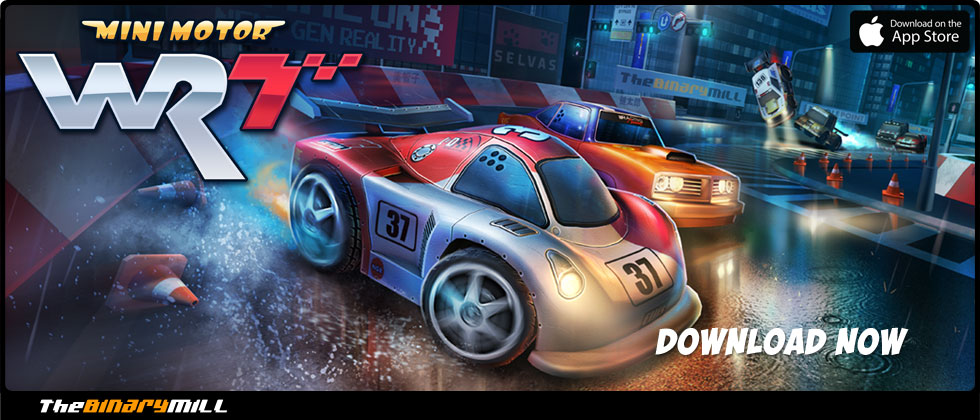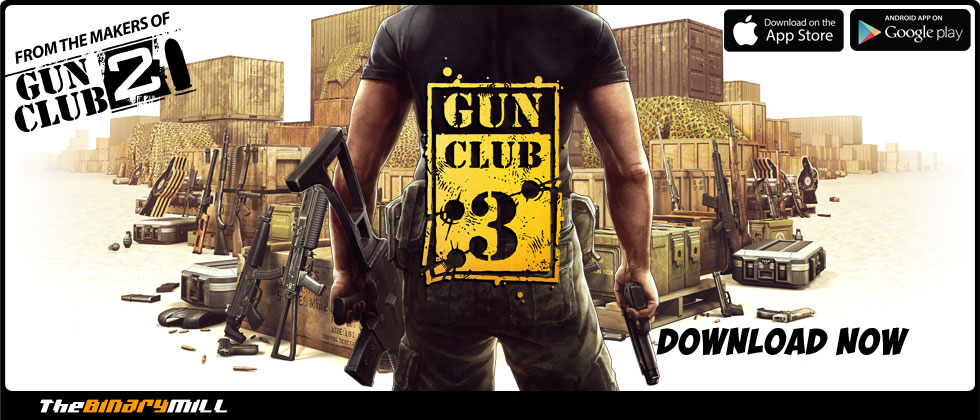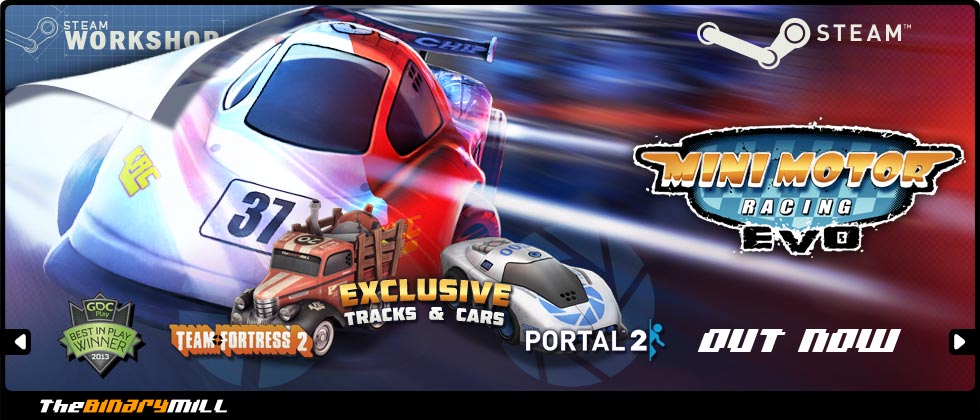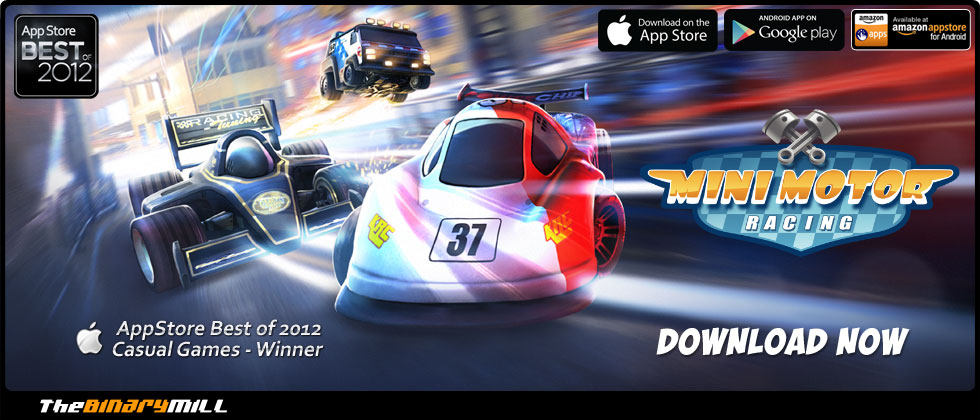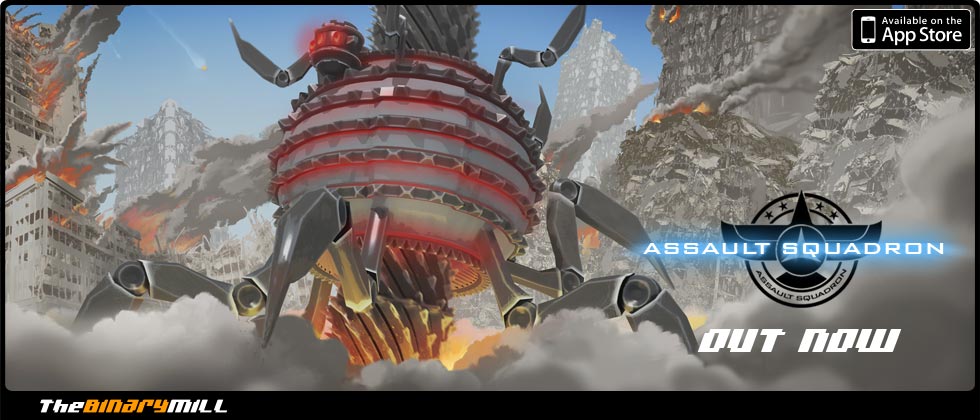The Binary Mill
Mini Motor Racing
Track Editor Guide
So you’re ready to share your creative genius with the world, but you don’t know quite how to start? Never fear, the Official Mini Motor Racing EVO Custom Track Editor and Steam Workshop Guide (OMMRECTESWG) is here to help.
Getting started
To begin, simply load your copy of Mini Motor Racing EVO. If you do not have a copy of Mini Motor Racing Evo, why are you reading this guide? Head over to steam and treat yourself to a copy.
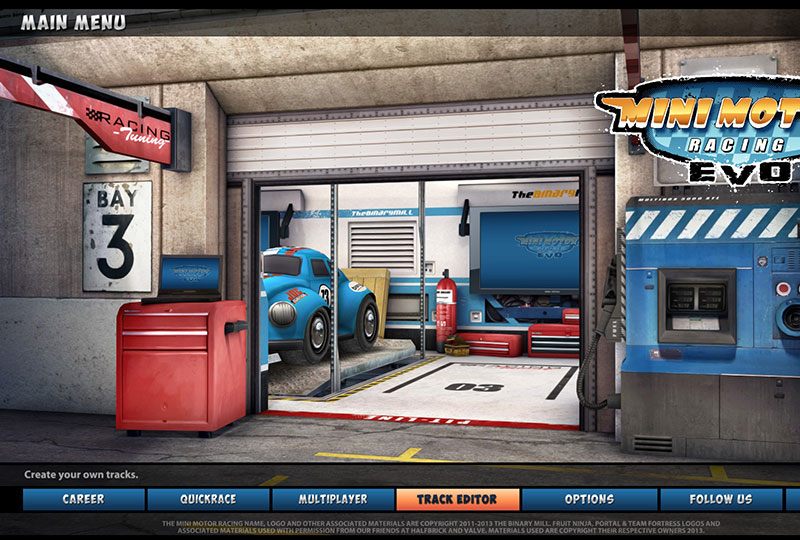
On the main menu screen, select Track Editor. Easy enough so far, right?
Creating a track
The track editor allows you to create as simple or detailed a track as you wish. Endless track variations are possible, but for the purposes of this guide we’ll stick to the basics.
The course
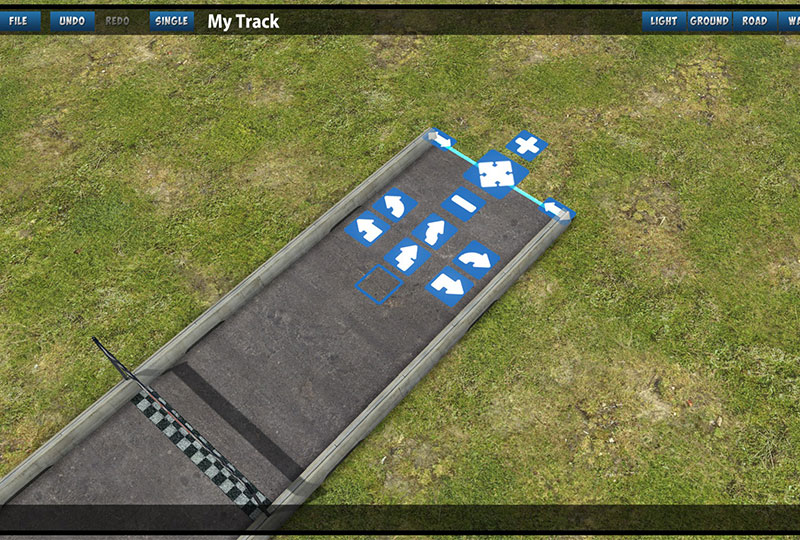
This is the track itself. Every track is made up of multiple pieces, and each piece can be manipulated using the blue indicators that appear when you select a track piece. You can adjust length and width of a piece, or put in a gentle or right angled corner. Be sure to experiment, you’ll be surprised at some of the shapes you can make.
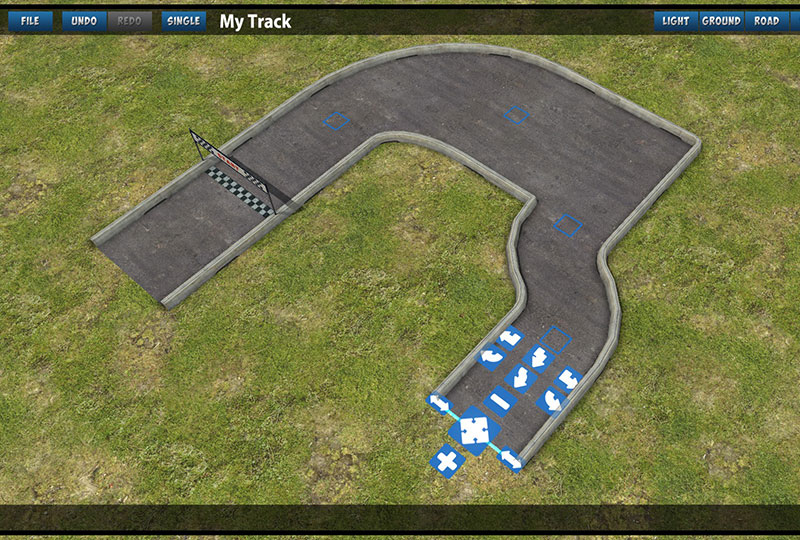
Pro tip: Make a mistake? No problem, just tap that handy Undo button and you’ll be back to where you were before the boo-boo. This is very handy to keep in mind when you’re designing complex masterpieces!
Once you're happy with a piece, press the blue plus button to add the next piece of track. When you have a track looking how you want, simply join it back up to the starting line and it’s good to go. Ensure that your track piece is the same width as your starting piece when you connect the link or your track won’t complete!
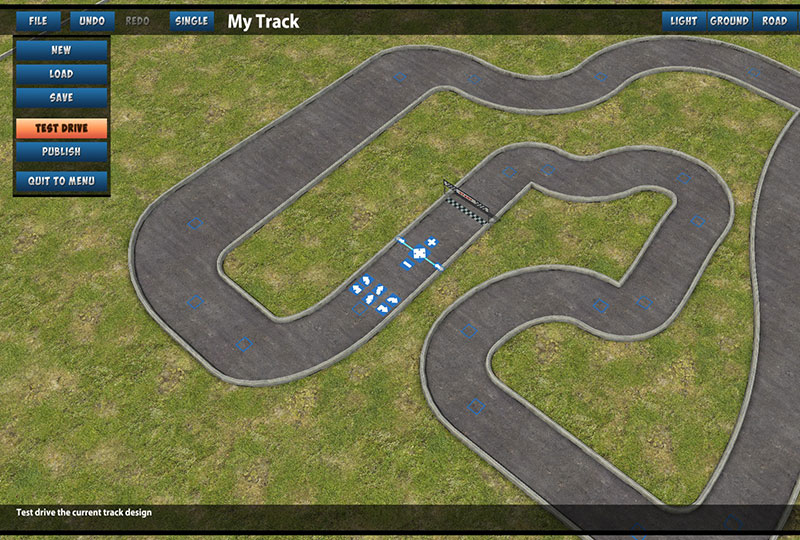
If you'd like to take a test drive on your track at any point, go to the file menu and select Test Drive.
Props
But making the course is really only half the fun. Once you have the shape down, you’ll want to start placing objects. This is where you can really let your personality and love for hippos shine.
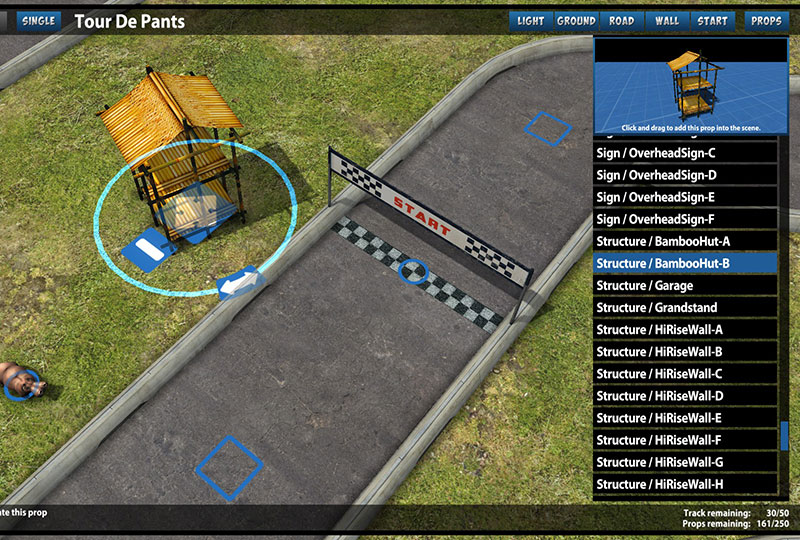
To place a prop, click the Props menu button located on the top right-hand corner of the screen. The prop menu will display on the right. Select the item you want from the scroll list, then click and drag the real-time preview picture of the item from the top of the list onto the track. Once placed, you can rotate & reposition the item where you wish.
Pro Tip: If you select an object, hold shift, and drag it, it will duplicate the item in its current orientation. This is a great way to quickly make a city block, or herd of hippos
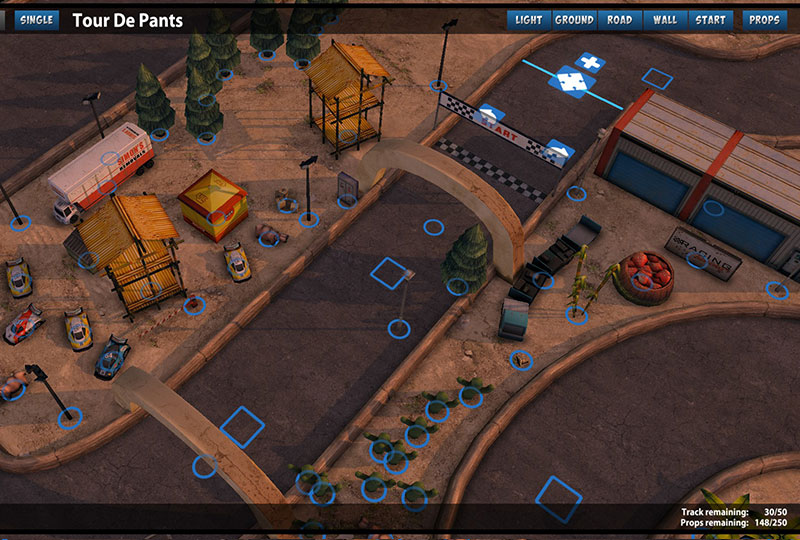
You can also change the style of ground, wall, road surface, starting line flag, and time of day using the menu at the top right of the screen. Mix and match to make the ultimate combination (or abomination.)
Publishing your track
Once you’ve pimped out your track to an appropriately stylin’ degree, go to the file menu and click publish.
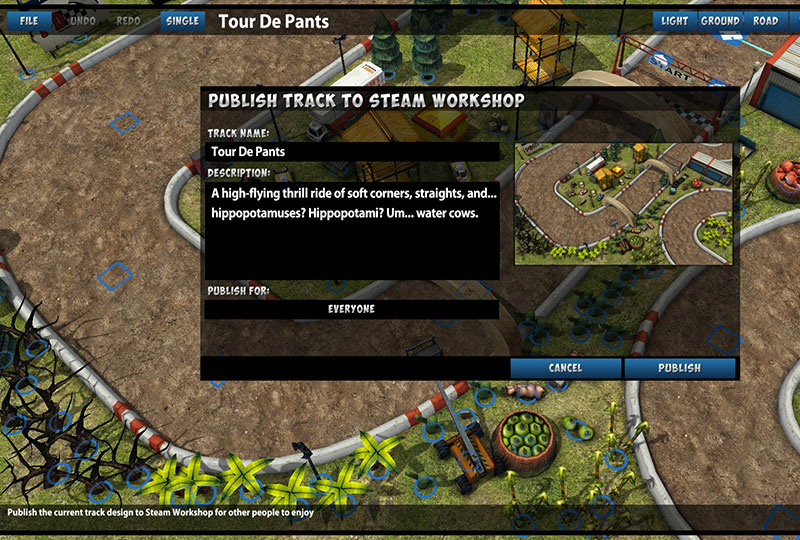
Create a track name and a short description (the better description, the more chance other people will play your track, so get creative!), and then press the publish button. The track will automatically appear in Steam Workshop (please note that this can sometimes take up to 10 minutes to appear).
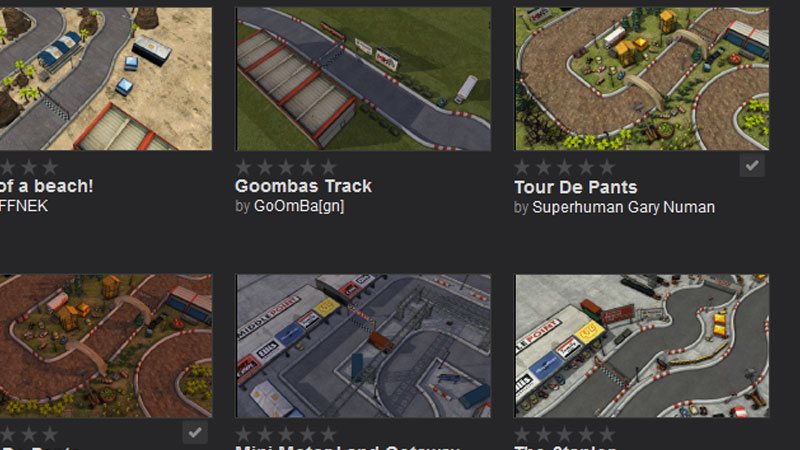
If the thought of the world seeing your creation makes you want to change your name, sell all your possessions, and run away to live with the hippos (the least judgemental of all animals), you can choose to publish the track for your friends only.
Finding your track
There are many ways to find your track on Steam. Through Steam itself, click on the Community Menu then select Workshop. From here simply locate Mini Motor Racing EVO in the game list and click through to see all the custom tracks. Alternatively, on the Mini Motor Racing EVO Steam Store page, simply click on the Steam Workshop graphic in the description.
From inside Mini Motor Racing EVO itself, you can either access the Workshop via Quick Race => Custom Tracks then select “Get Custom Tracks”. You’ll be thrust directly into the workshop to browse the gold within. You can also access the Workshop in the Multiplayer Lobby by selecting Change Tracks => Get custom tracks.
When in the Workshop, you can browse through all of the tracks other people have made, as well as your own. Simply click on any track that tickles your fancy to bring up more information about that track. You can then choose to subscribe that that track which will automatically appear in your Custom Track lists within Mini Motor Racing EVO when you return to the game. Don’t forget to leave a comment and vote on your favorite tracks!
To find your track, open Steam and select Mini Motor Racing EVO from your library. From there you will be able to browse the Mini Motor Racing workshop.
Copyright © 2011 The Binary Mill. All Rights Reserved.